WordPress isn’t the only game in town, but it’s what we’ll be using in this guide. It’s easy to install, makes it easy to customize your sites and is just an overall pleasure to work with.
I have some sites that a standard HTML sites, as well as a few that use other CMS (Content Management Systems, of which WordPress is the most popular.) But I like my WordPress sites the most. When you signed up for hosting, the company sent you a link to your Cpanel and login information. So go to that email and click the link to log into your control panel. Go ahead and log in.
You’ll see a whole lot of stuff here, but I want you to stay focused and scroll down until you find a little smiley face and the words “Fantastico Deluxe.” or Softaculous Apps installer. This helpful utility installs WordPress for you, so you don’t have to do a bunch of behind-the-scenes stuff.
How to install WordPress in cPanel [Softaculous Video Tutorial]
How to install WordPress in Cpanel with Fantastico Script

Click on Fantastico and you’ll see a screen similar to this:
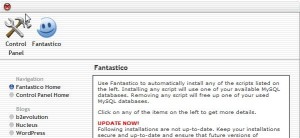
Click on WordPress there on the left hand side. On the next screen click on “New Installation”
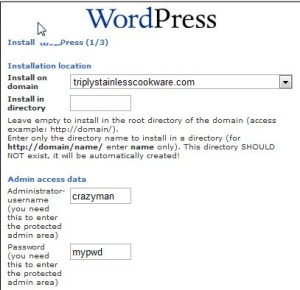
From the top drop-down menu, you should only have one site to choose from. But if you have a few domains (working ahead of the class are we???), you’ll have to choose your new site. Then fill in the admin name – make it something original, not just admin.
Then put in a password that is difficult to guess for anyone except you. Be sure to write it down somewhere, in case you forget it. On the bottom of the screen type in some descriptive information, like this:
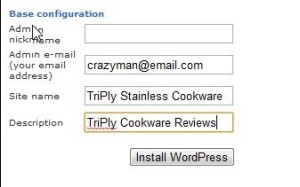
Click Install WordPress. And on the next page, click on the button to complete the installation. Now you’ll have your WordPress website installed and ready for action. It’s time to log into your new Amazon Money Machine website for the first time. Your admin login page will be something like this: “http://mywebsitename.com/wp-admin”
Log into the site using your credentials and voila! You’re logged into your very own WordPress website. I did a bit of work on this site, in anticipation of this tutorial, so yours will look a little bit different. Take some time to click on some of the links and buttons, just to get familiar with everything. WordPress is very simple to use, so don’t let the fact that you’re not yet familiar with it intimidate you.
You don’t even have to become an expert. Plus, I’ll be walking you through all the most important tools for getting your site set up and making money.




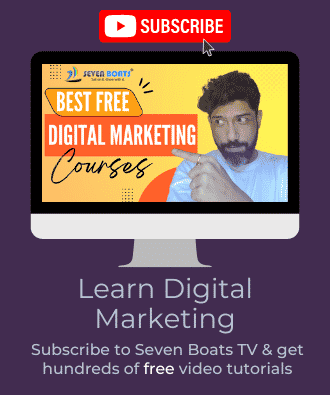
0 Comments